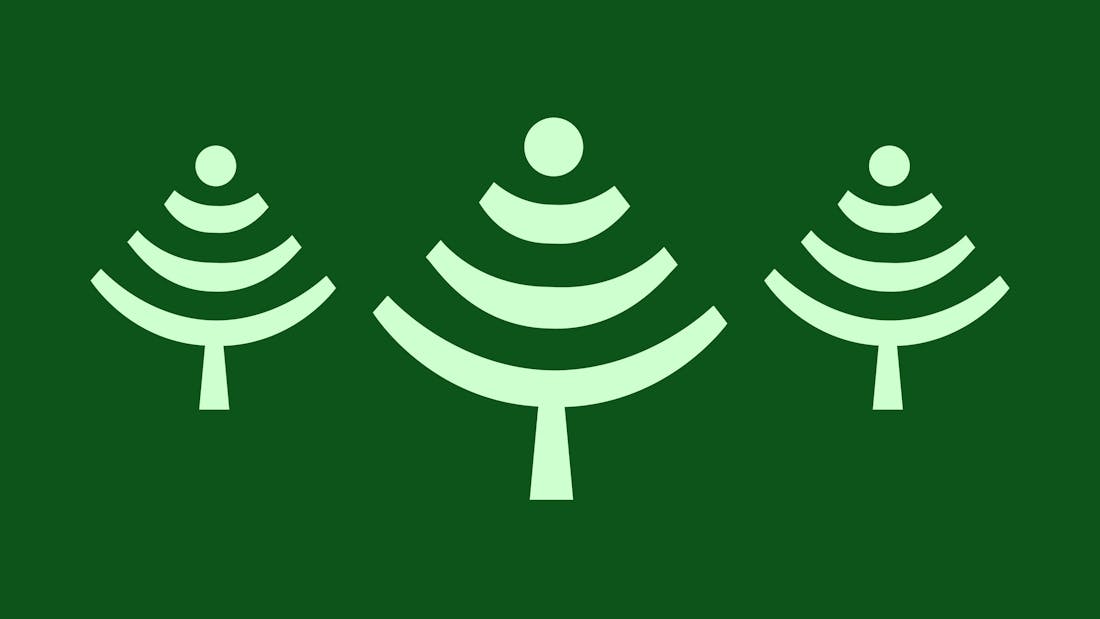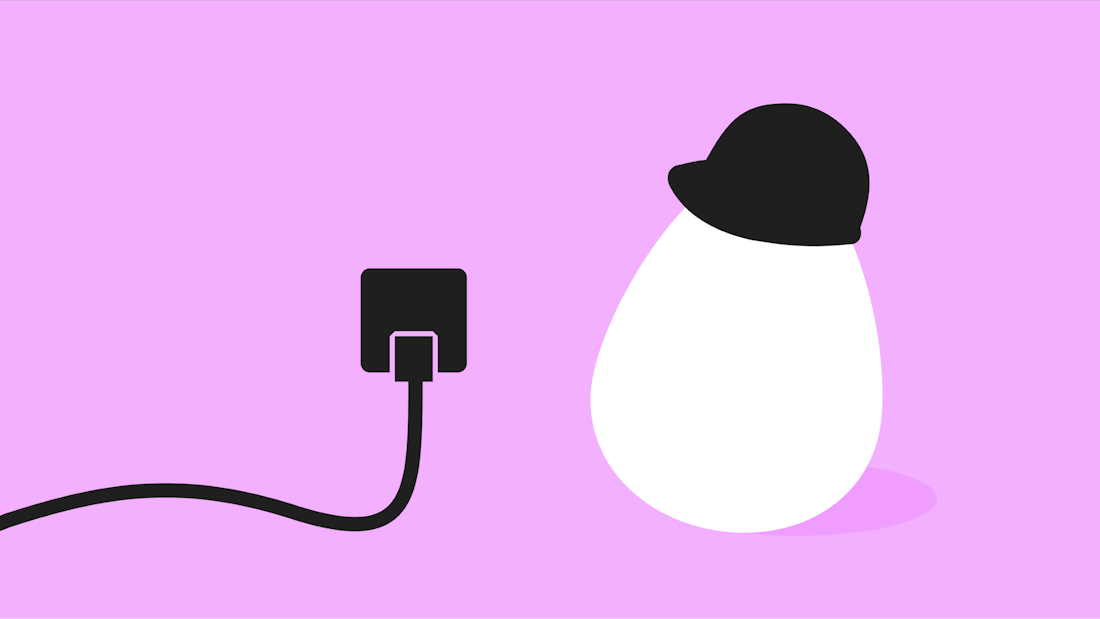
- guideFull FibreBroadband
How is full fibre installed?
Wondering how full fibre is installed? You’re not alone. Lots of people want to know how fibre broadband installation actually works. From getting fibre optic cables to your house to what happens on the day of your full fibre installation