
- guideHow stuff works
How to use your phone as a mobile hotspot
Most mobile phones have the function to allow devices (such as desktop computers, laptops or tablets) to connect to it and share a Wi-Fi connection. Discover how to do it.
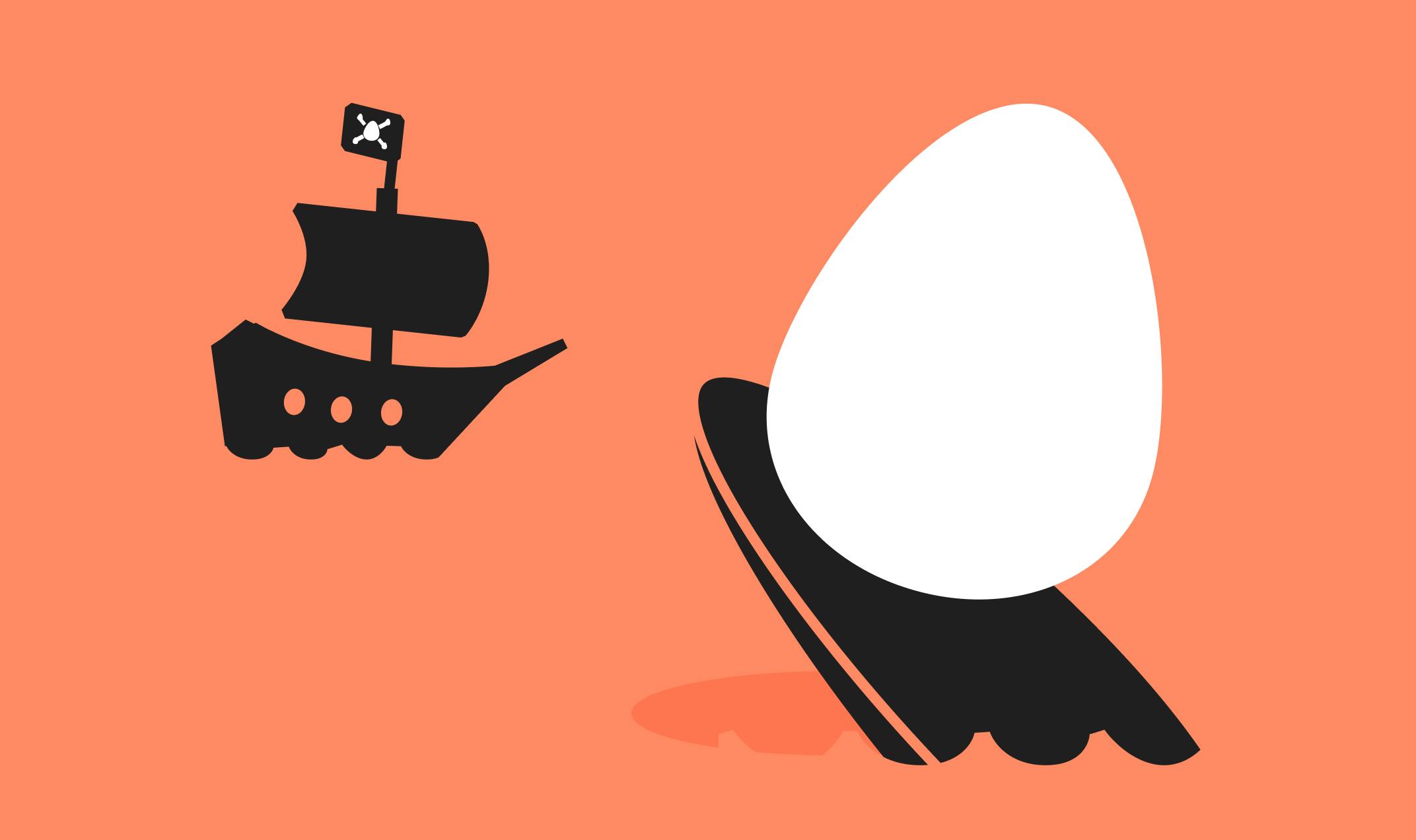
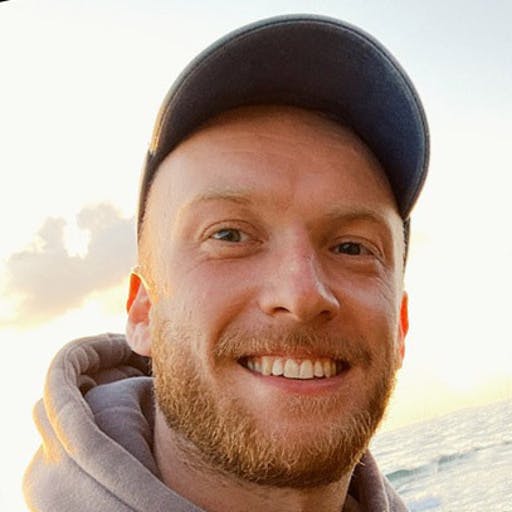
Al Hughes | Product Designer
It’s no secret that the internet is home to some shady characters, but staying safe online doesn’t mean that you have to turn your entire computer off. Instead, be mindful and take a look at these 8 top tips for staying safe online.
It’s a given that you should never share your passwords, home address or banking information online. But other information, such as details about your relationship or personal interests, could be used to figure out answers to your security questions or even give cybercriminals a starting point when it comes to guessing your password.
Additionally, be wary of requests to connect from people you do not know, and also be aware that anything you post may continue to exist online even after you delete it.
If any links sent your way appear suspicious (you weren’t expecting them), be sure to double check their validity. One simple way to tell if a link is safe is to mouse over it. This will show a preview of the full link in your web browser's status bar (usually at the bottom left of the browser). Check to make sure the preview link matches the site it should be from—you can further verify the correct site link by googling the company name.
If you’re being sent unwelcome links via email, you should check whether your details have been breached as part of a data leak. If your email address has been breached (or pwned), it’s a smart move to change your login password.
With coffee shops, shopping centres, restaurants, airports and other locations that offer their customers free access to public Wi-Fi, it’s a convenient way to check your emails, catch up on social networking or browse online when you’re out and about.
However, we need to be extra cautious in these situations as cybercriminals can often spy on public Wi-Fi networks and intercept data that is passed through it. In this way, the criminal can access your banking details, account passwords and other valuable information.
To maximise your online safety whilst using public Wi-Fi, aim to find a connection that is secured - this usually means that it will typically require a little more work to access than an unsecured network. You will usually need a password to log in, and you may be required to check a box on a T&C page before gaining internet access. Better still, you can hotspot a connection from your mobile device - read our handy guide about that.
Additionally, you could consider using a VPN before connecting.
By using a VPN (Virtual Private Network) when you connect to a public Wi-Fi network, you’ll effectively be using a ‘private tunnel’ that encrypts (conceals) all of your data that passes through the network. This can help to prevent cybercriminals from accessing your data.
VPN’s are also useful at home if you’re looking to hide your IP address, hide your browsing activity or your personal data.
Clickbait - content whose main purpose is to attract attention and encourage visitors to click on a link to a particular web page - is rife all over the web. Clickbait can be found on all social media platforms, email and so on. Be wary of clickbait as its main purpose is to attempt to get you to click through to another website, download a file or watch a video that may have a virus or malicious content attached.
Clickbait is usually unsubtle, seeking to encourage us into action. Here are some common forms to watch out for:
Even though most websites are secure, there's always a chance someone may try to access or steal your information (as mentioned previously). A strong password is one of the best ways to defend your accounts and private information from hackers. Here’s a few tips on creating a strong password:
Alternatively, you can use a password manager (such as LastPass or Dashlane). Many of the best password managers will automatically generate passwords for you. Since your password manager securely stores all your passwords and other login credentials, you can let it create unique passwords that are as long and complex as you like. The longer they are, the harder they’ll be to crack. Just make sure the password to access your password manager is really hard to crack!
For higher safety and security when using the internet, you should always run the latest version of your chosen browser. Doing this will help to ensure you have better security, better browsing speed, better website compatibility and as a whole a much better experience.
Before you enter any card details or personal information on a website, it’s important to verify that the information is transmitted and stored properly. Once your information is entered online, it is transmitted as plain text for anyone to intercept. To avoid this, make sure that the website is encrypted over a secure connection. There’s two things to look out for:

Most mobile phones have the function to allow devices (such as desktop computers, laptops or tablets) to connect to it and share a Wi-Fi connection. Discover how to do it.

Is your Wi-Fi signal annoyingly unreliable? Fear not. There are loads of ways to give it a boost. Of course, what you need to do depends on the problem you have and the home you’re living in. All will be revealed in our handy guide.
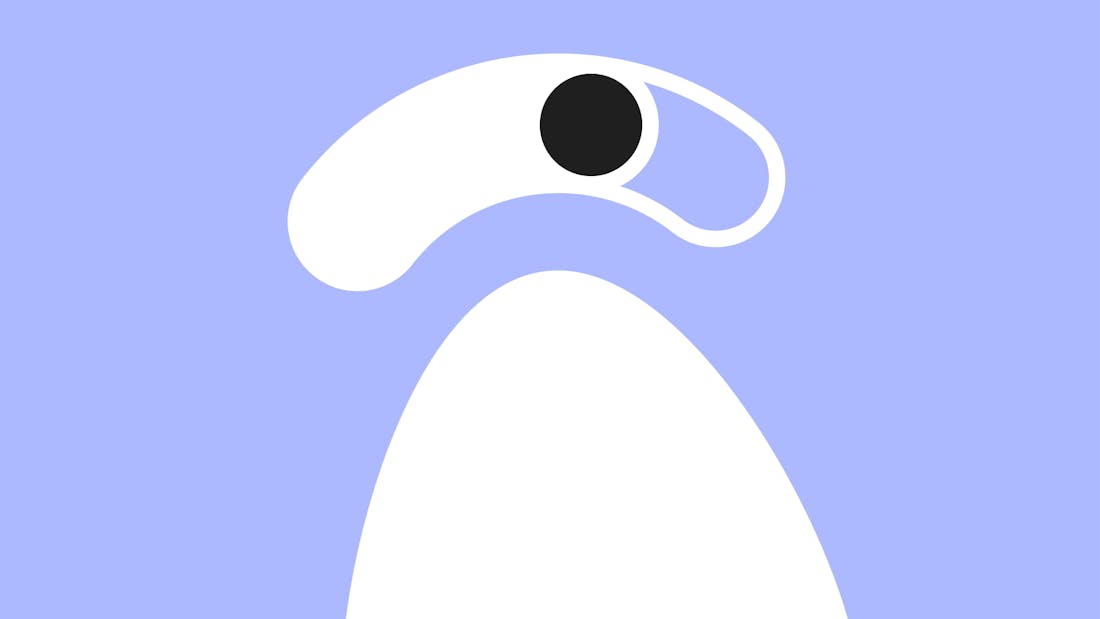
If you’re considering changing your broadband plan, it’s easy to be overwhelmed by the number of different deals on offer, and the range of different speeds available. Discover Cuckoo's guide to good broadband speed.